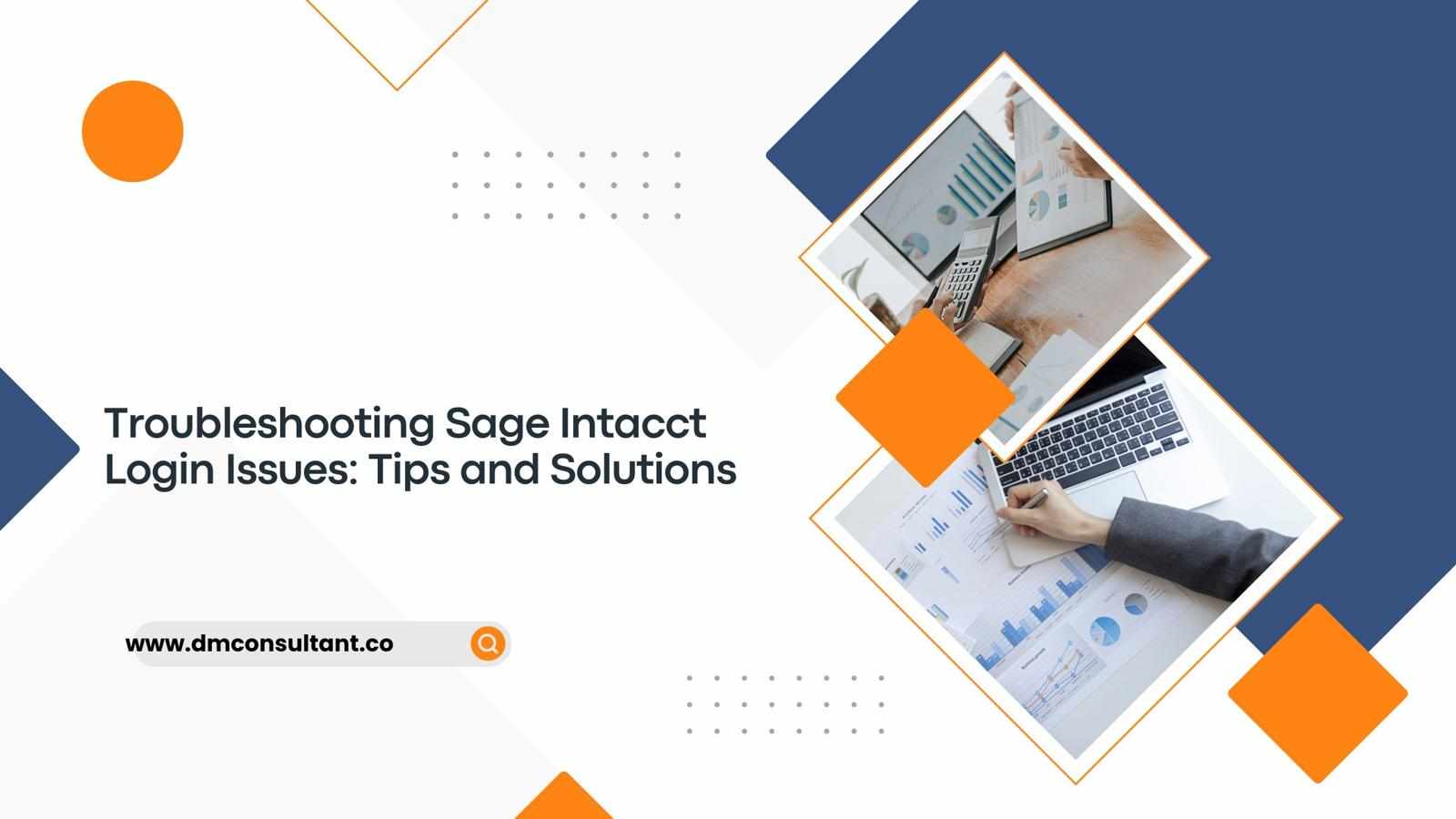
Sage Intacct is a popular cloud-based financial management solution that many businesses rely on for their accounting and finance needs. However, like any software, users may occasionally encounter login issues that can disrupt their workflow. In this detailed blog, we’ll explore common Sage Intacct login problems and provide practical tips and solutions to troubleshoot them effectively.
Common Sage Intacct Login Issues
Before diving into the solutions, it’s essential to identify the typical login problems users may face with Sage Intacct. Some of the most common issues include:
Incorrect Username or Password
Forgotten Password
Account Lockout
Browser Compatibility Issues
Network and Connectivity Problems
Two-Factor Authentication (2FA) Challenges
User Permissions and Role Restrictions
Solutions and Troubleshooting Tips
1. Incorrect Username or Password
One of the most frequent login issues is entering the wrong username or password. This can happen due to typos, forgotten credentials, or case sensitivity.
Solution:
Verify Credentials: Double-check the username and password for any typos or case sensitivity issues. Sage Intacct login credentials are case-sensitive.
Caps Lock: Ensure that the Caps Lock key on your keyboard is not enabled, as this can alter your password input.
2. Forgotten Password
Forgetting your password can be frustrating, but Sage Intacct provides a straightforward way to reset it.
Solution:
Reset Password: Click on the “Forgot your password?” link on the login page. Enter your registered email address, and follow the instructions sent to your email to reset your password.
Security Questions: Be prepared to answer any security questions you may have set up during your initial registration.
3. Account Lockout
After several failed login attempts, your account may become temporarily locked to protect against unauthorized access.
Solution:
Wait and Retry: Typically, accounts are locked for a specific period. Wait for the lockout period to expire and try logging in again.
Contact Support: If the issue persists, contact Sage Intacct support to unlock your account and verify your identity.
4. Browser Compatibility Issues
Using an incompatible or outdated web browser can lead to login problems and other performance issues.
Solution:
Supported Browsers: Ensure you are using a supported browser like Google Chrome, Mozilla Firefox, Microsoft Edge, or Safari.
Clear Cache and Cookies: Clear your browser’s cache and cookies to eliminate any stored data that might be causing conflicts.
Update Browser: Ensure your browser is up-to-date with the latest version for optimal performance.
5. Network and Connectivity Problems
Poor internet connection or network issues can prevent you from accessing the Sage Intacct login page.
Solution:
Check Internet Connection: Ensure you have a stable and active internet connection. Restart your router if necessary.
Firewall and Security Settings: Verify that your firewall or security software is not blocking access to the Sage Intacct website.
Try a Different Network: If possible, try logging in from a different network to see if the issue is network-specific.
6. Two-Factor Authentication (2FA) Challenges
Two-Factor Authentication adds an extra layer of security but can sometimes cause login issues if not set up correctly or if the authentication device is unavailable.
Solution:
Verify 2FA Setup: Ensure that your 2FA setup is correctly configured. Check if the time on your authentication device (e.g., smartphone) is synchronized accurately.
Backup Codes: Use any backup codes provided during the 2FA setup if you cannot access your primary authentication device.
Contact Support: If you are unable to resolve 2FA issues, contact Sage Intacct support for assistance.
7. User Permissions and Role Restrictions
Sometimes, login issues can arise due to user permissions or role restrictions set by your organization’s administrator.
Solution:
Check Permissions: Verify with your system administrator that your user account has the appropriate permissions to access Sage Intacct.
Role Verification: Ensure that your assigned role within Sage Intacct includes login access to the necessary modules and features.
Preventative Measures
While troubleshooting can resolve existing login issues, taking preventative measures can help minimize future problems.
Regularly Update Passwords: Change your password periodically and use a strong, unique password for added security.
Enable Multi-Factor Authentication (MFA): Enhance your account security by enabling MFA, which provides an additional layer of protection.
Keep Browsers Updated: Ensure your web browsers are always up-to-date to maintain compatibility and security.
Maintain Accurate Contact Information: Ensure your email and contact information are current to facilitate password resets and account recovery.
Educate Users: Train employees on common login issues and best practices for maintaining account security and resolving minor issues.
Conclusion
Encountering login issues with Sage Intacct can be disruptive, but with the right troubleshooting tips and solutions, you can quickly regain access and continue your work. By understanding common problems like incorrect credentials, forgotten passwords, and network issues, and implementing preventative measures, you can ensure a smoother, more secure login sage Intacct account experience. If you continue to face challenges, don’t hesitate to contact Sage Intacct support for professional assistance.












Write a comment ...