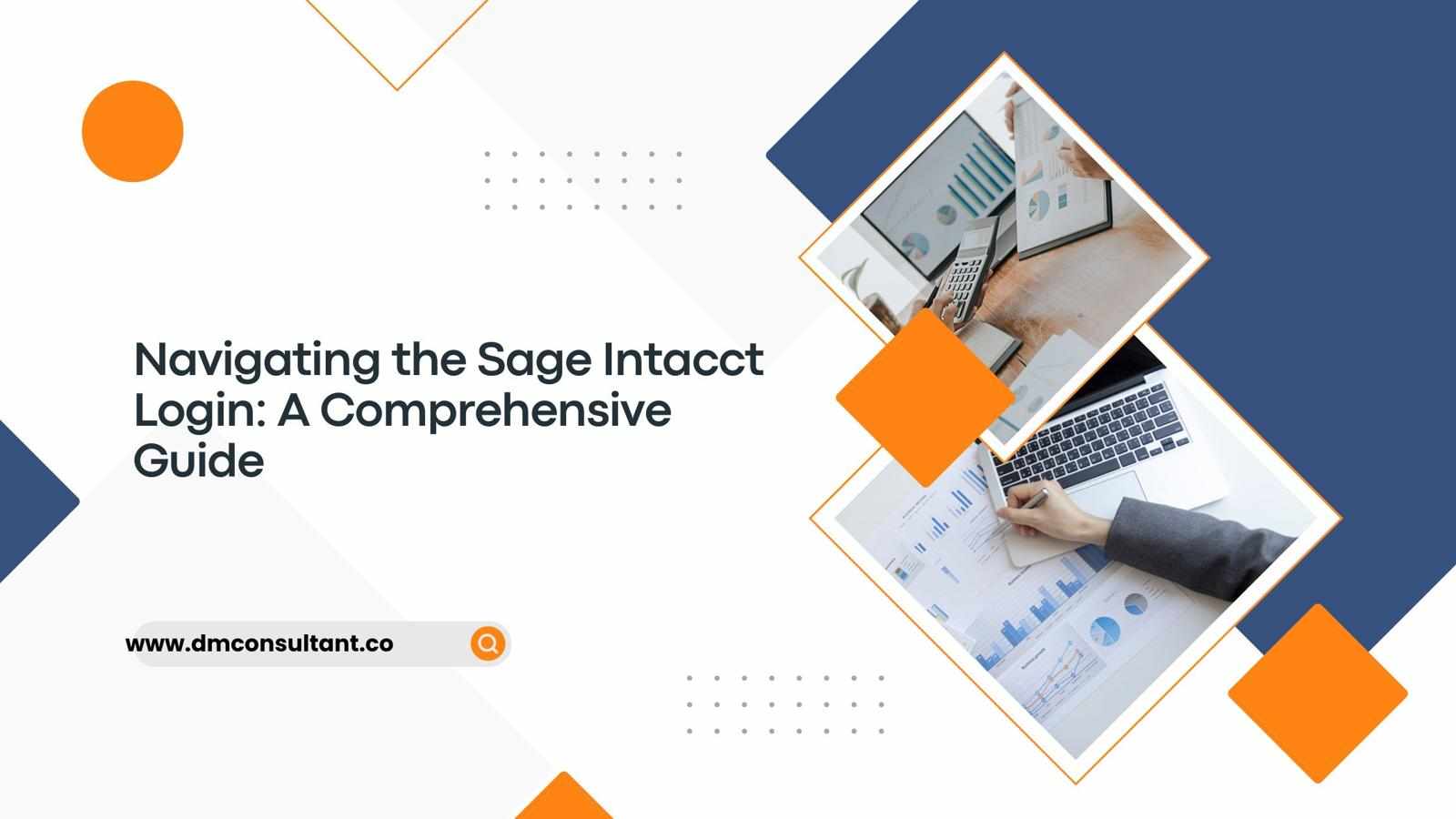
Sage Intacct is a leading cloud-based financial management solution known for its robust features that cater to small and medium-sized businesses. One of the initial steps in harnessing the power of Sage Intacct is understanding its login process. This guide will walk you through the various aspects of the Sage Intacct login, ensuring a smooth start to your financial management tasks.
Understanding Sage Intacct
Before diving into the login process, it's beneficial to understand what Sage Intacct offers. As a cloud-based solution, Sage Intacct provides comprehensive financial management, offering modules for accounts payable, accounts receivable, cash management, general ledger, and more. Its user-friendly interface and extensive customization options make it a favorite among finance professionals.
Accessing the Sage Intacct Login Page
To access the Sage Intacct login page, follow these steps:
Open your web browser: Sage Intacct is a cloud-based application, so it requires an internet connection and a web browser.
Navigate to the Sage Intacct website: Enter
www.sageintacct.comin the browser's address bar and hit enter.Click on 'Login': On the Sage Intacct homepage, you will find a 'Login' button at the top right corner. Click on it to proceed to the login page.
The Login Process
Once on the login page, you'll need to enter your credentials:
Company ID: This unique identifier is provided by Sage Intacct to distinguish your organization from others using the platform. Ensure you enter it correctly to avoid login issues.
User ID: This is your personal user identification. It's usually assigned by your administrator when your account is created.
Password: Enter the password associated with your User ID. If you forget your password, there is an option to reset it, which we'll cover later in this guide.
Multi-Factor Authentication (MFA)
For added security, Sage Intacct supports Multi-Factor Authentication (MFA). MFA requires you to provide two or more verification factors to gain access to your account, enhancing security by ensuring that you're the only person who can access your account. Typically, MFA involves:
Something you know: Your password.
Something you have: A mobile device or an authentication app.
If MFA is enabled, after entering your Company ID, User ID, and password, you will be prompted to enter a code sent to your registered device or generated by an authentication app like Google Authenticator.
Troubleshooting Login Issues
Sometimes, you might encounter issues logging in. Here are some common problems and their solutions:
Incorrect Credentials: Double-check that you have entered the correct Company ID, User ID, and password. Remember, these fields are case-sensitive.
Forgotten Password: Click on the 'Forgot your password?' link on the login page. You'll be prompted to enter your email address associated with your Sage Intacct account. Follow the instructions sent to your email to reset your password.
Locked Account: After several unsuccessful login attempts, your account may be locked. Contact your system administrator to unlock your account.
Browser Issues: Ensure that your browser is up to date. Clear your browser’s cache and cookies, and try logging in again.
Security Best Practices
To keep your Sage Intacct account secure, follow these best practices:
Use Strong Passwords: Create complex passwords that include a mix of letters, numbers, and special characters.
Enable MFA: Always enable Multi-Factor Authentication for an added layer of security.
Regularly Update Passwords: Change your password periodically to reduce the risk of unauthorized access.
Logout When Not in Use: Always log out of your Sage Intacct account when not in use, especially on shared or public computers.
Mobile Access
Sage Intacct also offers a mobile application, allowing you to manage your finances on the go. To login on the mobile app:
Download the Sage Intacct app from the Apple App Store or Google Play Store.
Open the app and enter your Company ID, User ID, and password.
Complete MFA if it’s enabled on your account.
Conclusion
Navigating the Sage Intacct login process is straightforward once you understand the steps and requirements. By ensuring you have the correct credentials, enabling multi-factor authentication, and following security best practices, you can securely access and manage your financial data with ease. Sage Intacct’s robust features and cloud-based convenience make it a powerful tool for financial management, accessible from anywhere with an internet connection.
Stay tuned for more detailed guides on leveraging the full potential of Sage Intacct's features to streamline your financial operations.













.jpg)

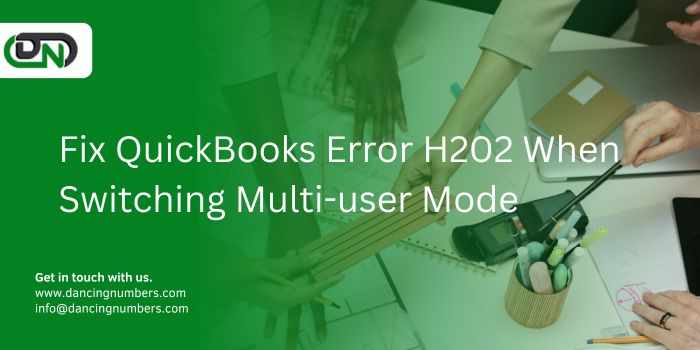


Write a comment ...